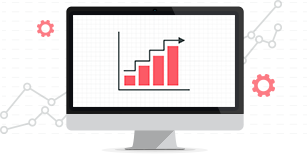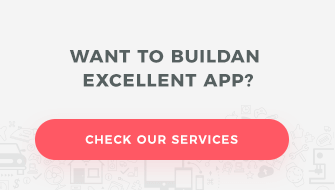This article looks at HomeKit from a user perspective and shows what it is, what it can do and how to use it. To put it shortly:
HomeKit is an Apple framework for
controlling home automation devices with iOS devices.
A more detailed explanation
In order to understand this better, let’s describe shortly what home automation and smart devices market look like at the moment. There are many manufacturers who produce home automation devices such as light bulbs, thermostats, motion sensors, wall plugs and many others. However, there is no shared standard describing how to communicate with these devices using your smartphone. Because of that, almost each manufacturer has their own mobile app to control these devices. So for example, if you have a smart light bulb from producer A and another smart light bulb from producer B and you want to turn both of them on with your smartphone, you will probably need to use two different apps. This looks very odd – they are both just light bulbs. Why can’t you control them with one app? In the real world, it doesn’t matter who produced your light bulbs. You can just turn on and off all your light bulbs using the same switch on the wall. Shouldn’t it also work this way in the smart devices world? Well, it should and fortunately the smart devices world is going this way. HomeKit is one step in this direction. It allows you to do exactly that.
HomeKit is a standard describing:
- How devices should be built so that they can be easily recognized and controlled by any HomeKit-enabled iOS app.
- How iOS apps should be built so that they can communicate with any HomeKit-enabled device (regardless of device manufacturer).
In other words, any HomeKit-enabled device can be controlled by any HomeKit-enabled iOS app. This makes things simpler, doesn’t it?
HomeKit doesn’t use any magic technology underneath – it is based on Bluetooth Low Energy (BLE) and Wi-Fi. It just provides guidelines and standards how to use these technologies.
HomeKit was introduced by Apple in 2014 with iOS8. You can use HomeKit on any iOS device with BLE support from iOS8 up. However, if you want to use Apple’s Home app you need iOS10 (Home app is described later in this article).
What accessories you can use with HomeKit?
HomeKit has been adopted by companies such as Philips, Logitech, Lutron, Elgato and many others (in Poland, by Fibaro). The list isn’t very long at the moment but it is growing fast.
Whenever you see this badge on a device you can be sure that it is HomeKit-enabled.

The range of accessories (term used by HomeKit instead of “devices”) you can use with HomeKit is impressive. The main categories are:
- alarms and sensors (e.g. smoke sensors, motion sensors),
- heating and cooling devices (e.g. thermostats),
- lights and switches (e.g. light bulbs and wall plugs),
- video cameras.
A more detailed list of manufacturers and accessories that have adopted HomeKit is available here.
What you can do with HomeKit – 8 examples
Until now we have just said that HomeKit allows you to control accessories. In fact HomeKit is much more powerful. With HomeKit, you can:
- Read data from accessories – e.g. read the temperature from a temperature sensor.
- Send commands to accessories – e.g. turn a wall plug on.
- Create rooms and sections (e.g. first floor) to group accessories.
- Control accessories using Siri (Apple’s intelligent voice assistant) – By simply saying “Turn on lights in the living room” all lights in the living room will be turned on. Here you can find more examples of what is possible with Siri.
- Get notifications from accessories – Imagine you have a smoke sensor. Each time the sensor detects smoke, it sends you a notification which you will see right on the screen of your iPhone (just like any other notification you are already accustomed to).
- Scenes – For example, you can create a scene called “Bedtime” and configure it so that every time it is enabled, all lights in your home will be turned off, thermostats will be set to 20C and all doors will be closed. You can imagine a scene as a group of actions that you can perform at the same time.
- Automations – This is very powerful. Imagine that each time you enter your apartment, it detects your presence and for example lights are turned on automatically and music starts to play. Or you go to bed and your “Bedtime” scene is automatically enabled, without any effort on your side. This is exactly what automations can do. Automations enable scenes automatically when specified triggers occur. Examples of triggers are “The sun has set”, “Temperature dropped to 15C”, “Door has been opened”, “You are in a specific location”. And the list goes on, with each HomeKit version there are more and more triggers.
- Remote access – HomeKit allows you to do all this not only when you are at home but also remotely. The only thing you need to do is to configure iCloud and have iPad or Apple TV in your house working as a HomeKit Hub.
And the list goes on. I have just included the most important parts.
How you can use HomeKit (Apps)
First of all, you need a HomeKit-enabled accessory, preferably several of them (to see the real power of HomeKit). You can purchase them in AppleStore, from resellers or directly from manufacturers.
Once you have accessories, then you need a HomeKit-enabled app which will allow you to control HomeKit devices. This is very simple – you already have it on your iOS device. You have probably noticed a mysterious “Home” icon on your iOS dashboard and were wondering what that is. This is the Home app – HomeKit-enabled app provided by Apple since iOS10. You can of course use any other HomeKit-enabled iOS app from AppStore, it doesn’t have to be exactly the Home app.
Usually each manufacturer of HomeKit-enabled accessories provides also their own HomeKit-enabled app – this app allows you to control all Homekit accessories, not only the ones produced by this manufacturer (this is enforced by Apple). However, in many cases such an app allows you to do more with accessories produced by the same company than other HomeKit apps.
For now let’s focus on Home app as it is easily available and works pretty well.
When you open the Home app you will see an empty Home dashboard. Home is a container which you add your devices to, you can create many Homes in HomeKit. Homes are composed of sections (e.g. first floor) and rooms (e.g. living rooms). In order to add an accessory to a current home, you need to tap the “Add Accessory” button.
This will start the “Add accessory wizard”. First, you will see a list of all detected nearby HomeKit devices that can be added to your home (on the screen below there is only one detected device – “My light bulb” which is a simple light bulb). After selecting the device we want to add, the pairing process begins. During this process you need to provide an 8-digit setup code for your device.
Each device has its own setup code (this can be printed on a device itself, in the device manual or on the box of the device. You can enter the setup code either by scanning it with your iPhone’s camera (as presented on the screen) or enter manually.
After successful pairing, you will see your device on the dashboard of your home. You can see on the screen below that our light bulb is turned off. You can very simply turn it on – just tap the device icon. However, each device usually provides more actions (secondary actions) – in the case of this light bulb, you can set its brightness and colour. In order to do that long press (or 3D Touch) your device icon on the dashboard.
This is just a very brief overview of the Home app showing only the most basic usage. It has many more functions. If you are interested in knowing more about it, you can find a lot of detailed information on the Internet.
Summary
HomeKit is a very interesting framework for home automation. It is powerful, easy to use and what is the most important, it allows you to use accessories produced by various manufacturers in a single app. If you are thinking about adding some smartness to your home and you own an iOS device, I encourage you to give it a try.
You might also like

Increasing mobile app retention focuses on the users returning…
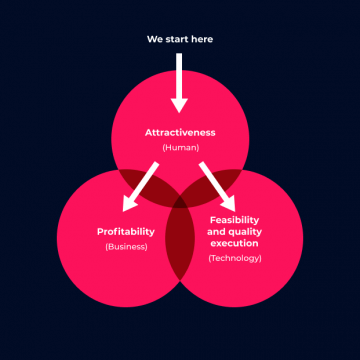
Most marketing and e-commerce experts agree that m-commerce applications…
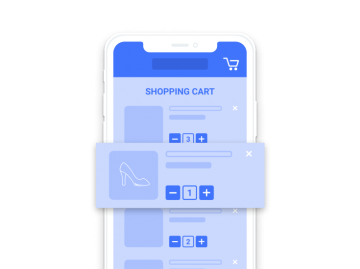
The number of people shopping through mobile devices is…

There has been much talk of e-commerce in recent…

App Store Optimization, or ASO, entails the process of…